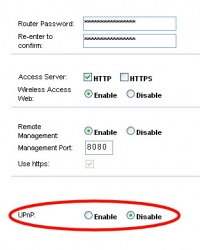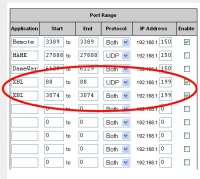Get Open NAT on an XBox 360
This article will explain step by step how you can configure a Linksys WRT54GS wireless network router to provide an an Xbox 360 with the proper environment for it to report an "Open" NAT. The instructions are quite specific, but they may very well work with other makes & models of routers by translating the same settings to that device's interface.
What is it, and Why do I care?
NAT stands for Network Address Translation (or sometimes, Network Address and Port Translation or NAPT), and if your Xbox 360 does not show an "Open" connection to Xbox Live, you will have a difficult time establishing connections with other players. Moreover, it decreases the odds that you will be able to join a group of specific friends in a game or chat room.
XBL defines NAT in one of three flavors: Open, Moderate or Strict.
Devices that perform strict or moderate NAT can limit the ability of gamers to find each other, participate in sessions, or hear each other on Xbox Live.
When multiple devices share a single Internet connection (a PC and an Xbox 360 system, for instance), the networked devices typically rely on Network Address Translation (NAT) to prevent information traffic jams.
- Open NAT means that either the port-assignment policy is minimal or the device has a fully compliant version of UPnP (Universal Plug and Play) enabled by default.
- Moderate NAT means that the port-assignment policy is minimal, but the device is filtering addresses or ports.
- Strict NAT means the port-assignment policy is aggressive.
Suppose you want to host an Xbox Live game and you're using a router that's classified as open. As the table to the right shows, you can be confident that your router's NAT type will not keep your friends (who may also be using routers) from finding your session, hearing your voice, and enjoying a game together.
The bottom line is this: if you're using Xbox Live on your 360, you want and need an Open NAT in order to assure you can play and communicate with your friends. If you can't get your router to provide this connection, go get another one.
Router Configuration
- Log into your router's administration panel. It's usually accessible from http://192.168.1.1 (And for the purposes here we will assume that's the case. If not, your Xbox's static IP and Gateway will differ from what is noted below.)
- Go to the Status tab and Router sub-tab, and take note of
- DNS1
- DNS2
- Go to the Status tab and Local Network sub-tab, and take note of
- IP Address
- Subnet Mask
- Go to the Administration tab and Management sub-tab
- Disable (uncheck) the UPnP option
- Click the Save Settings button at the bottom of the page
- The UPnP has to do with plug-n-play devices, and XBL needs a "fully compliant" UPnP policy. Some routers do not meet this strict specification, but turning it off gets around that problem.
- Go to Application and Gaming tab and Port Range Forwarding sub-tab
- Here you will be creating two new port ranges
- Name the first "XBL" and forward port 88 (88 through 88) to IP .199
- Name the second "XBL" and forward port 3074 (3074 through 3074) to IP .199
- Click the Save Settings button at the bottom of the page
- This will ensure that the Xbox 360 is receiving all of the necessary internet packets without restriction
Xbox 360 Configuration
For the 360 configuration, we will first assume that you have a stable network connection, but it just isn't yet reporting "Open." If not, well, maybe that's a different article.
- Go to the System blade
- Select Network Settings
- Choose Edit Settings and the Basic Settings tab
- Most likely, both IP and DNS sections are set to "Automatic." We're going to change that. On automatic, each time you start up the Xbox will handshake with the router and ask for an IP address.
That's fine if we don't care what IP it has, but we've set up some port forwarding back on the router's config. The only way to always be sure those ports are hitting the right IP (in this case, our Xbox) is to lock it down with a static IP address. - Click on the IP section
- Choose Manual
- Choose IP Address
- Enter 192.168.1.199 (the same address we forwarded ports to back on the router)
- Choose Subnet Mask
- Enter 255.255.255.0 (or if different, the Subnet Mask you took note of on the Local Network section of the router)
- Choose Gateway
- Enter 192.168.1.1 (or if different, the IP Address you took note of on the Local Network section of the router)
- Click Done
- If asked to run some tests, click Cancel for now, because you're not done.
- Most likely, both IP and DNS sections are set to "Automatic." We're going to change that. On automatic, each time you start up the Xbox will handshake with the router and ask for an IP address.
- Now navigate back to that Edit Settings screen and you should see your manually entered in the IP section
- Click on the DNS Settings section of the screen now
- Change this to Manual
- Choose Primary DNS Server and enter the DNS1 you took note of on the router
- Choose Secondary DNS Server and enter the DNS2 you took note of on the router
- Click Done
- Now the Xbox should ask you to test your new settings, and you want to. Click on Test Xbox Live.
- This will take about a minute, but when done you should see a list of "Confirmed" tests, and most importantly, he last test (NAT) should report "Open."
What If It's Still Not Open?
That has worked repeatedly for me with this specific device. If you have the same hardware, then I'd say you did something wrong. If you have similar hardware and were translating this info for your router, then maybe something got lost in translation.
Two things are certain, though. One: You'll eventually figure it out. Two: Somebody else is going to have the same problem one day and would benefit from how you solved your problem. If you would be so kind, please include your experiences in the Notes section below.